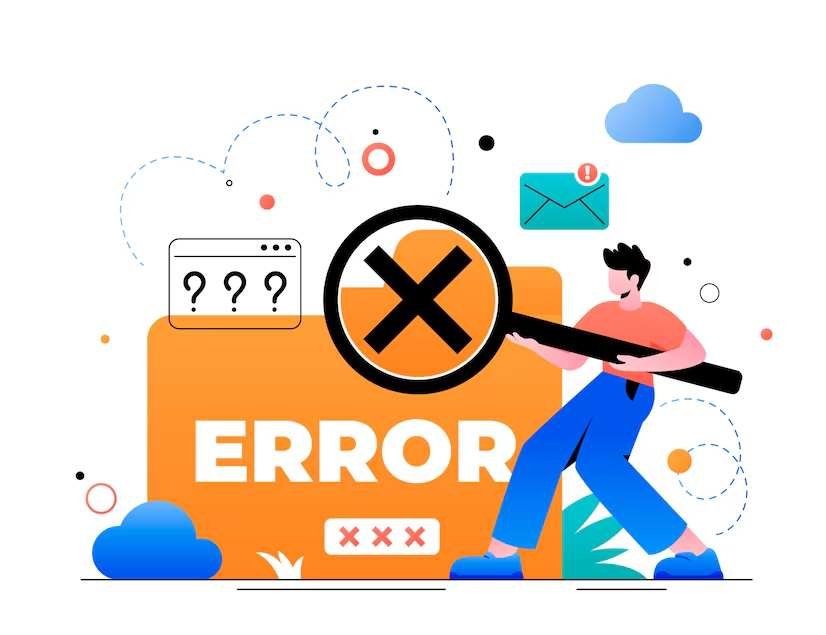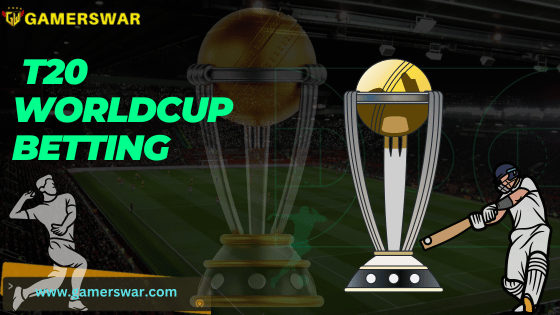Streaming services have revolutionized the way we consume media, providing instant access to a vast library of shows, movies, and live content. However, connectivity issues can sometimes disrupt our viewing experience, leading to frustration and inconvenience. One common issue faced by Hulu users is the dreaded error code p-dev320. In this blog post, we’ll explore what Hulu error p-dev320 is, its potential causes, and provide a comprehensive guide to resolve this issue effectively.
Understanding Hulu Error p-dev320
Hulu error code p-dev320 typically indicates a problem with playback, often caused by connectivity issues between your device and Hulu’s servers. This error can occur on various devices, including smart TVs, streaming sticks, gaming consoles, mobile devices, and web browsers. While it can be frustrating, the good news is that there are several steps you can take to troubleshoot and resolve this error.
Common Causes of Hulu Error p-dev320
Before diving into the solutions, it’s essential to understand the potential causes of this error. Common causes include:
- Internet Connectivity Issues: Unstable or slow internet connections can prevent your device from communicating effectively with Hulu’s servers.
- Device Compatibility Problems: Outdated software or firmware on your streaming device can lead to compatibility issues with the Hulu app.
- App Glitches: Corrupted app data or bugs within the Hulu app can cause playback errors.
- Server Issues: Occasionally, the problem may lie with Hulu’s servers, resulting in widespread outages or connectivity issues.
Step-by-Step Guide to Resolve Hulu Error p-dev320
1. Check Your Internet Connection
A stable internet connection is crucial for streaming services like Hulu. Here’s how to ensure your connection is up to par:
- Restart Your Router: Power cycle your router by unplugging it for about 30 seconds, then plugging it back in. This can help refresh your connection.
- Run a Speed Test: Use an online speed test tool to check your internet speed. Hulu recommends a minimum download speed of 3 Mbps for standard definition and 8 Mbps for live streams.
- Reduce Network Traffic: Disconnect other devices using the same network to free up bandwidth for streaming.
2. Update Your Streaming Device
Outdated software or firmware can cause compatibility issues with the Hulu app. Ensure your device is up to date:
- Smart TVs and Streaming Devices: Go to the settings menu and check for software updates.
- Mobile Devices: Visit your device’s app store and update both your operating system and the Hulu app.
3. Clear Cache and Data
Clearing the cache and data can resolve app glitches and corrupted files:
- Mobile Devices:
Android: Go to Settings > Apps > Hulu > Storage > Clear Cache and Clear Data.
iOS: Uninstall and reinstall the Hulu app to clear cache and data.
- Smart TVs and Streaming Devices: Access the settings menu, find the Hulu app, and select options to clear cache and data if available.
4. Reinstall the Hulu App
If clearing cache and data doesn’t work, reinstalling the app can often resolve persistent issues:
- Uninstall the Hulu App: Remove the app from your device.
- Restart Your Device: Power cycle your device to ensure a clean slate.
- Reinstall the Hulu App: Download and install the latest version of the Hulu app from your device’s app store.
5. Check for Hulu Server Issues
Sometimes, the problem may not be on your end. Check if Hulu is experiencing server issues:
- Visit Hulu’s Help Center: Check for any announcements regarding server outages.
- Check Social Media: Look at Hulu’s official Twitter account or other social media platforms for updates on any ongoing issues.
- Use Downdetector: Websites like Downdetector provide real-time information on service outages.
6. Contact Hulu Support
If you’ve tried all the above steps and are still encountering the p-dev320 error, it may be time to reach out to Hulu’s customer support for further assistance. Provide them with details about the error, your device, and the steps you’ve already taken to troubleshoot the issue.
Conclusion
Hulu error p-dev320 can be a frustrating roadblock in your streaming experience, but with a systematic approach, you can resolve it effectively. By ensuring a stable internet connection, keeping your device and app updated, and clearing cache and data, you can overcome most issues causing this error. If the problem persists, checking for server issues and contacting Hulu support are your best bets. With these steps, you’ll be back to enjoying your favorite shows and movies on Hulu in no time.